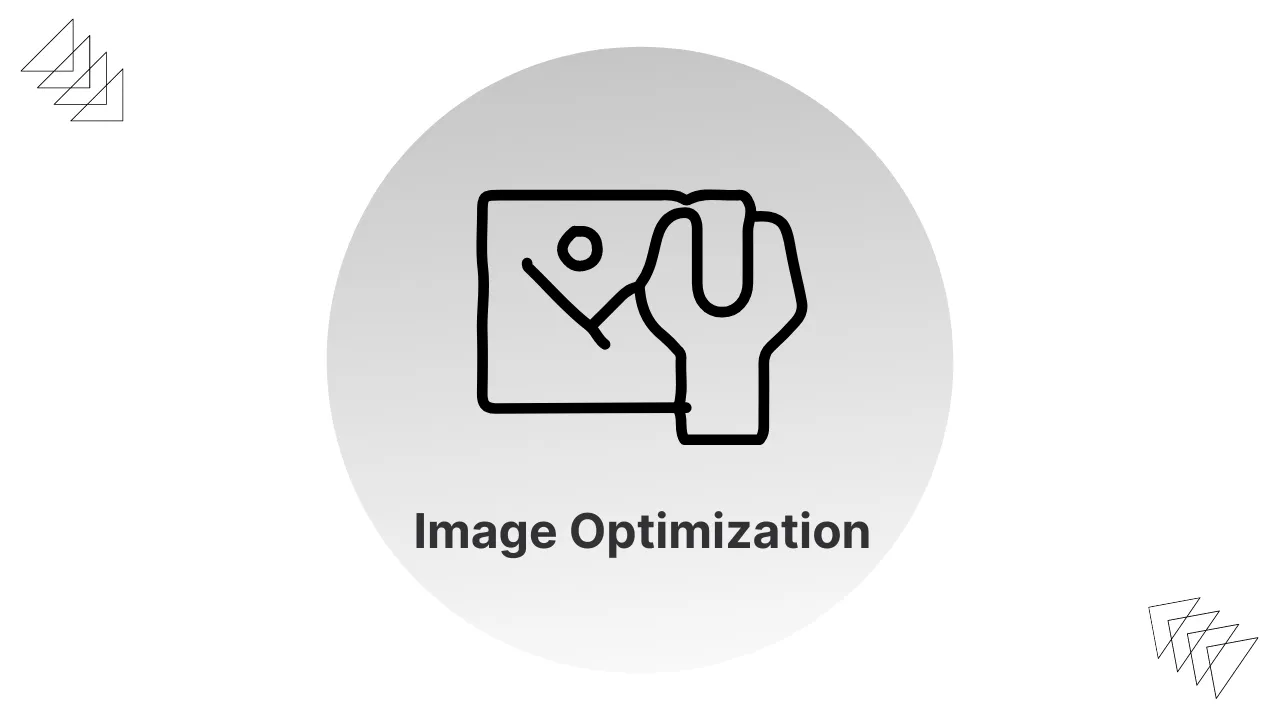Disclaimer | Privacy Policy | Terms & Conditions | DMCA | Sitemap
Images are an essential component of any website. They can help break up text, provide visual interest, and improve user engagement. However, if images are not optimized correctly, they can negatively impact your website’s search engine rankings and user experience.
WordPress is a popular platform for creating websites, and optimizing images in WordPress is crucial for SEO. In this post, we’ll show you how to optimize images in WordPress for SEO and improve user experience.
1. Choose the Right Image Format
The first step in optimizing images in WordPress is to choose the right image format. There are three primary image formats: JPEG, PNG, and GIF. Each format has its own strengths and weaknesses.
JPEG images are ideal for photographs or images with complex color gradients. They have a small file size and can be compressed without losing much quality.
PNG images are ideal for images with a transparent background or simple graphics. They have a larger file size than JPEG images but offer higher quality and transparency.
GIF images are ideal for simple animations or graphics with few colors. They have a small file size and can be animated.
2. Compress Images
The second step in optimizing images in WordPress is to compress images. Compressing images reduces their file size, which improves website load times and user experience. There are several WordPress plugins available that can help you compress images automatically.
For example, you can use a plugin like Smush or ShortPixel to compress images without losing quality.
3. Use Descriptive File Names
The third step in optimizing images in WordPress is to use descriptive file names. When you upload an image to WordPress, it automatically assigns a file name. However, this file name may not be descriptive or relevant to the image. Use a descriptive file name that accurately reflects the content of the image. For example, instead of “IMG_1234.jpg,” use “SEO-optimization-tips.jpg.”
4. Use Alt Text
The fourth step in optimizing images in WordPress is to use alt text. Alt text is a description of the image that is displayed when the image cannot be loaded. Alt text is essential for SEO because search engines cannot read images, so they rely on alt text to understand the content of the image. Use descriptive alt text that accurately reflects the content of the image.
5. Add Image Captions
The fifth step in optimizing images in WordPress is to add image captions. Image captions provide context for the image and improve user experience. Captions are also an opportunity to include relevant keywords that can improve your website’s search engine rankings.
6. Consider Using WebP Format
WebP is a newer image format that was developed by Google. It offers better compression than JPEG or PNG formats, which means smaller file sizes and faster load times. However, not all web browsers support WebP format, so it’s important to consider whether it’s the right choice for your website.
If you decide to use WebP format, there are several WordPress plugins available that can help you convert your images to WebP format automatically. Additionally, you can use a plugin like Cache Enabler to serve WebP images to supported browsers and fallback to JPEG or PNG formats for unsupported browsers.
In conclusion, optimizing images in WordPress is crucial for SEO and user experience. By following these six steps, you can ensure that your images are SEO-friendly, enhance your website’s visual appeal, and potentially improve load times. Remember to choose the right image format, compress images, use descriptive file names and alt text, add image captions, and consider using Web